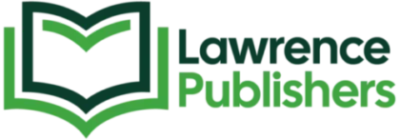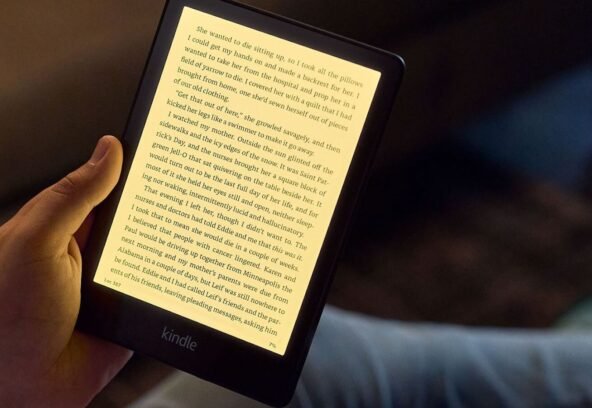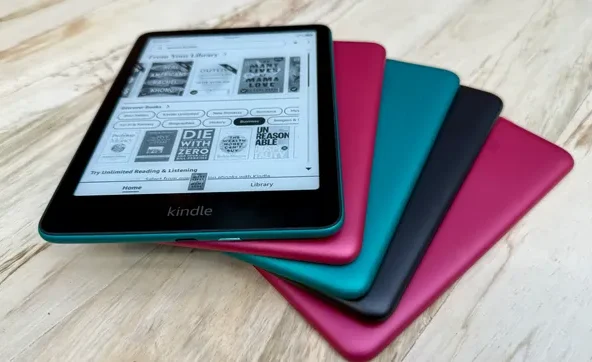With the increasing popularity of digital reading, many writers, professionals, and everyday users want to know how to convert a document for Kindle eBook. Whether you’re an aspiring author preparing a manuscript or a student compiling notes for convenient reading, converting a document into a Kindle-friendly format is easier than ever. Amazon’s Kindle devices are designed to handle several formats, but for best compatibility, using Kindle-specific file types such as MOBI or EPUB ensures a smooth reading experience.
Understanding the process of conversion is essential for maintaining proper formatting, readability, and navigation. It’s not just about changing the file type, it’s also about optimizing the layout for digital reading. Elements like font size, images, chapter headings, and clickable links must all be carefully preserved or formatted during the process.
Thankfully, several free and reliable tools make document conversion simple. Whether you’re using Microsoft Word, Google Docs, or a PDF file, you can easily transform your content into a Kindle-ready format using Amazon’s “Send to Kindle” tool, Calibre, or Kindle Create. This article will guide you step-by-step through the conversion process, highlight common mistakes to avoid, and recommend best practices for publishing or personal use. Once you know how to convert a document for Kindle eBook, you’ll unlock the convenience of carrying your reading or writing wherever you go.
Best Methods on How to Convert a Document for Kindle eBook
The most straightforward way to learn how to convert a document for Kindle eBook is by using Amazon’s official “Send to Kindle” service. This feature allows users to send documents such as .DOCX, .RTF, .HTML, and .PDF to their Kindle devices or Kindle apps via email. Amazon automatically converts the file into Kindle format and delivers it to your device.
Kindle Create takes DOC or DOCX files and converts them into a Kindle-friendly format with the added benefit of styling tools, preview options, and a clean layout editor. You can add table of contents, chapter breaks, and apply Kindle themes for better reader experience.
If you’re dealing with multiple file formats or need more customization, Calibre is the best open-source option. Calibre allows users to convert almost any document format (including EPUB, MOBI, AZW3, and PDF) into a Kindle-compatible file. It also offers powerful features like editing metadata, adjusting layout, and syncing with devices. Self publishing is a popular choice for writers who want full control over their book’s content, design, and distribution. It allows authors to publish without needing approval from traditional publishers, making the process faster and more flexible.
Step-by-Step Process for Successful Conversion
Here is a simplified guide to help convert any document:
- Choose Your File: Start with your original document, usually in DOCX, PDF, or HTML format. Microsoft Word files (.DOCX) work best with Kindle Create and Send to Kindle.
- Edit and Format Properly: Before conversion, make sure headings are styled correctly (using Word’s Heading 1, Heading 2, etc.), images are centered or in-line, and unnecessary page breaks are removed. Good formatting ensures smooth conversion and readable output.
- Use the Right Tool:
- For simple conversions: Email the file to your Kindle email.
- For professional formatting: Import the file into Kindle Create.
- For advanced features: Use Calibre to convert, edit metadata, and transfer files.
- For simple conversions: Email the file to your Kindle email.
- Preview the File: After conversion, preview your file on Kindle Previewer or a Kindle device to ensure everything displays correctly. Check that the table of contents, chapter breaks, and fonts look clean and are easy to navigate.
- Send or Publish: Once satisfied, send the file to your device, or use Kindle Direct Publishing (KDP) to upload your file for sale or distribution.
When done properly, you can convert your personal notes, academic papers, fiction novels, or instructional guides into smooth, Kindle-optimized eBooks.
Common Mistakes to Avoid in Kindle File Conversion
One common issue users face is poor formatting. If your original document contains inconsistent styles, manual tabs or spaces for indentation, or random fonts and sizes, the resulting eBook may look messy. Many self publishers use platforms like Amazon Kindle Direct Publishing, Lulu, or IngramSpark to make their books available both digitally and in print. These services often include tools for formatting, cover design, and global distribution.
Another mistake is relying solely on PDF files. While Kindle can read PDFs, they often display poorly, text may be too small, images may shift, and reflow isn’t always supported. If you must start with a PDF, consider converting it into DOCX or HTML first before using a Kindle tool.
Some users forget to test their eBook. Even a small formatting error can make an eBook unreadable or unattractive. That’s why using Kindle Previewer or sending a test file to your own Kindle is an important step.
Lastly, avoid oversized images or strange fonts. Kindle devices work best with simple, clean formatting. Stick with standard fonts and moderate image sizes for the most reliable results.
All these challenges are avoidable if you understand how to convert a document for Kindle eBook correctly and test your output thoroughly.
Benefits of Using the Right Kindle eBook Format
There are multiple advantages to correctly formatting and converting your file. A properly converted eBook looks professional and improves readability. Features like clickable chapter links, adjustable font sizes, and device synchronization enhance the reader’s experience significantly.
Knowing how to convert a document for Kindle eBook also allows independent authors to publish books faster and more cost-effectively. With tools like Kindle Create and KDP, authors can reach a global audience without needing a traditional publisher.
Students and professionals also benefit. Whether it’s lecture notes, technical manuals, or personal journals, turning them into Kindle-compatible files makes access easier, even offline.
Moreover, digital eBooks take up no physical space, and you can carry an entire library with you. Once converted, your Kindle file can be backed up, updated, and shared across devices with no loss of formatting. Being a self publisher means taking on the roles of both author and project manager. From editing to marketing, you’re responsible for each step, which can be empowering but also requires planning and commitment.