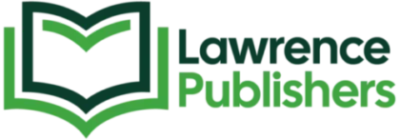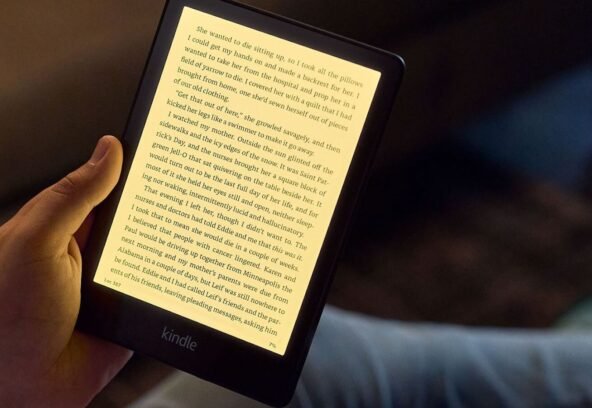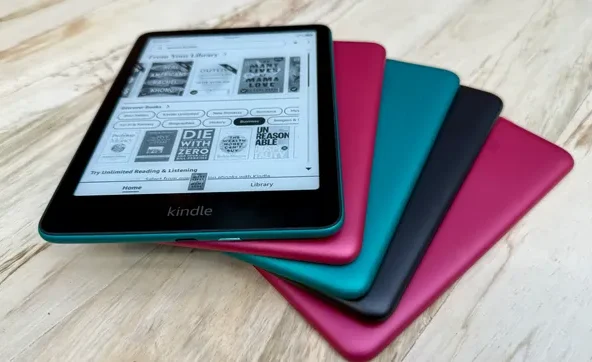So, if you’ve written your book maybe it’s a whimsical children’s book full of adventure and adorable characters, or a practical how-to guide bursting with life-changing knowledge. You’re excited to hit that “Publish My Book” button, but wait what about formatting? Enter Atticus, the sleek, intuitive tool that has taken the eBook publisher world by storm. If you’ve been lurking around threads like Atticus ebook formatting bulletpoints Reddit, you’ve probably seen people rave about its simplicity… and ask questions about the trickier parts like bullet points.
Formatting bullet points might not sound glamorous, but trust me, they make a huge difference. Clean bullet points make your content easier to digest, more professional, and visually appealing. Whether you’re listing benefits, breaking down steps, or making reading more accessible for young readers, bullet points are the unsung heroes of eBook formatting. But here’s the catch if done incorrectly, your beautiful bullets can look like a hot mess on different devices or in print.
This article will break down exactly how to format bullet points in Atticus, avoid common pitfalls, and even explore Atticus templates, advanced settings, and Atticus tutorials that will level up your formatting game. Let’s get into the nuts and bolts err, bullets of turning your manuscript into a polished, professional eBook that readers will love.
Why Atticus eBook Formatting BulletPoints Matter in eBooks
Atticus ebook formatting bulletpoints: Bullet points help readers scan and absorb information quickly, especially in nonfiction books or educational children’s books. When used right, they:
- Improve readability
- Organize complex information
- Add visual balance to text-heavy pages
- Engage readers who prefer skimming
Poor formatting can lead to broken lines, messy indents, and awkward spacing, exactly the kind of thing that screams “DIY gone wrong.” Atticus understands this and provides multiple ways to customize your bullet points. But first…
Getting Started with Atticus: Basics Before Bullets
If you’re brand new to Atticus, it’s worth taking a quick tour. You can choose from several Atticus templates, which come pre-loaded with beautiful layouts and typographic styles. These are ideal for getting your format nearly print-ready without deep dives into code. Once you’ve selected a template and imported your manuscript, head to the Advanced Settings section to start making bullet points that don’t just work.
Step-by-Step: Formatting Atticus eBook Formatting BulletPoints
Here is the step by step guide.
1. Use the Visual Editor
Atticus’s visual editor is your best friend. You’ve got instant bullets.
2. Atticus eBook Formatting BulletPoints: Mind Your Line Breaks
After pressing enter, Atticus automatically adds the next bullet. This is useful for subtext or notes within a single bullet.
3. Avoid Copy-Paste Formatting Issues
When copying from Google Docs or Word, bullet formatting can get wonky. Clean source = clean bullets.
4. Customize with Advanced Settings
Under Atticus Advanced Settings, you can tweak:
- Indents and margins
- Bullet styles (dots, dashes, custom icons)
- Spacing between bullets and paragraphs
5. Test in Preview Mode
Atticus’s built-in preview lets you see how your bullet points will look on Kindle, tablet, or print. Always check each version, what looks great on desktop might be a disaster on mobile.
Common Mistakes with Bullet Points in Atticus
Even seasoned writers make these mistakes:
- Overusing bullets (keep it skimmable, not overwhelming)
- Nesting too many levels (2 max for clarity)
- Forgetting mobile optimization
- Ignoring visual hierarchy (bold or italicize key points)
When in doubt, head over to forums or check Atticus tutorials. The community is super helpful, especially on platforms like Reddit where you can search Atticus book formatting bullet points Reddit threads for real user advice.
Pro Tip: Bullet Points for Children’s Books
Using bullet points in a children’s book can help you:
- Introduce vocabulary
- List steps in a game or activity
- Highlight moral lessons
Keep it playful! Use icons instead of standard dots (stars, hearts, or themed images). While Atticus doesn’t yet support emoji-style bullets, you can embed images or use creative spacing to simulate this effect. Pairing these with book illustration adds magic: imagine a list of jungle animals with tiny illustrated paw prints for bullets!
FAQs
How to format scene breaks in Atticus?
To format scene breaks, simply insert a horizontal line using the toolbar or add three asterisks (***) on a blank line. This is immediately transformed into a clear visual break by Atticus. You can customize the style in Advanced Settings under Scene Breaks.
Is Atticus good for book formatting?
Of course. For authors who want to simplify the formatting of their eBooks and prints, Atticus is perfect. It combines ease of use with professional-grade customization, making it a great choice for indie authors, especially when paired with its beautiful templates and intuitive tools.
What is the layout priority in Atticus?
Atticus places a high value on legible layouts that work well on all platforms (Kindle, tablet, paper). Templates are mobile-optimized and maintain consistent spacing, margins, and font sizes. You can manually adjust layout priorities in Advanced Settings to suit your genre.
What is the correct formatting for a book?
Correct formatting includes consistent font sizes, clean margins, readable line spacing, and structured elements like headers, scene breaks, and bullets. Because Tticus templates follow industry standards, even novices may produce outcomes that are professional.
What is the format of a scene break?
Scene breaks typically take the form of a line, a tiny sign, or three centered asterisks (***). Atticus allows you to choose from multiple styles and automatically formats them consistently across your book.
Atticus eBook Formatting BulletPoints: Exploring Templates and Customization
Not all Atticus templates are created equal. Some handle bullets more elegantly, especially for design-heavy eBooks. Try these:
- Classic – clean and versatile
- Modern – minimal but bold
- Children’s – larger text and room for illustrations
You’ll have full control over spacing, fonts, and styles. It’s as close to professional design without hiring an eBook designer.
In the end, atticus ebook formatting bulletpoints: formatting is one of the most important processes in self-publishing, even though it might not be the most enjoyable part. Bullet points, when done right, can enhance clarity, structure, and the overall reading experience whether your audience is a busy adult or an excited little reader flipping through a colorful children’s book. So next time you hit “Publish My Book,” make sure those bullets are polished, aligned, and looking sharp in every format.